Filtering the Work Item List using iOS
Search
- Once logged into the app, tap List at the bottom of the screen. This brings you to a list of work items.
- Tap the three lines in the top left corner and select Search from the list.
- On the Search Options screen, you are able to search for work items by Comments, Description, Work Request Address, Asset Ids, and Work Request Ids. Simply tap into the text field(s) you wish to filter your work item list by and type in the necessary information.
-
Tap the Search button to apply your Search filters and refresh the work item list.
- Tap the Clear Search button to clear out any information you have entered in the text fields.
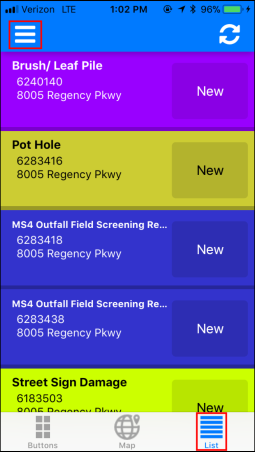
|
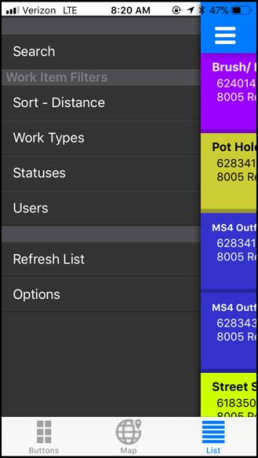
|
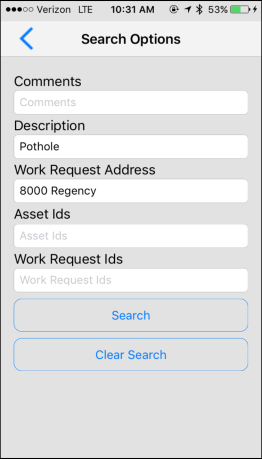
|
Work Item Filters
- Tap List at the bottom of the screen.
- Tap the three lines in the top left corner to apply filters to the list.
- You can filter the list by Sort - Distance, Work Types, Statuses, and Users by tapping on the corresponding option and making selections. *Note: If you do not see a work item that should be in the list, check the filters you have applied and make sure the appropriate ones are turned on.
- Under the Work Item Filters, you can also tap Options to turn on Show Only Assignments. This filters the list to only show work items that have been directly assigned to you.
- Tap the arrow in the top left corner to go back to the filters and tap Refresh List to apply the filters.
- You can change the Status of any work item in the list by tapping on the current status. Tapping a New status work order once will change it to Complete. Tap the refresh icon in the top right corner to update your list.
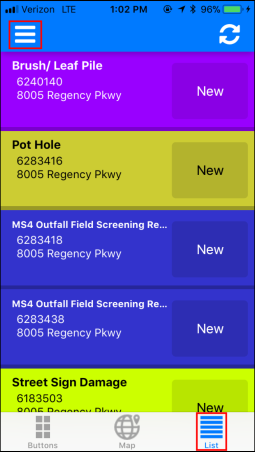
|
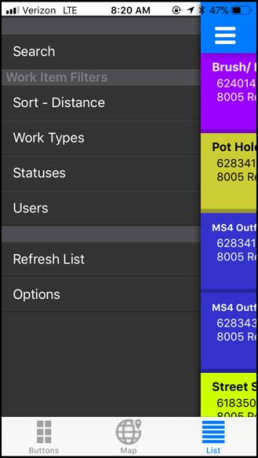
|
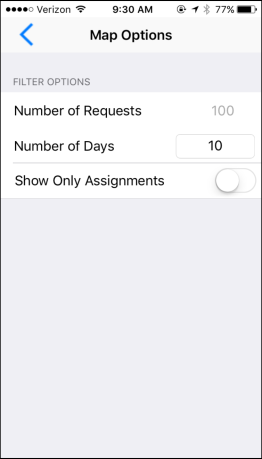
|
When viewing your work item list, you will notice that the color of the bar at the top may vary. When the bar is blue, this means you are using the Work Item Filters. When the bar is yellow, this means you are filtering your work item list by your assignments only. When the bar is orange, this means you are using the Search Filter and Work Item Filters.
